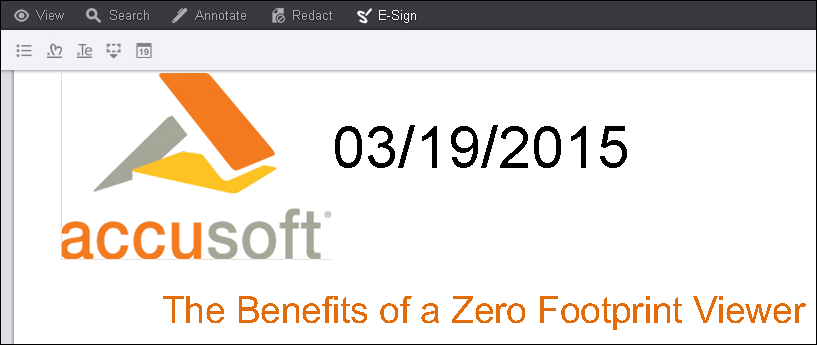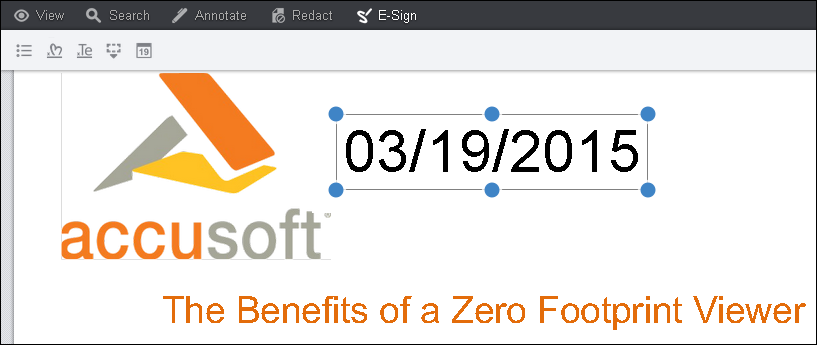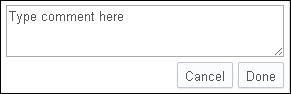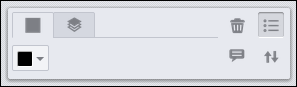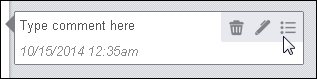Comments are available under the E-Sign menu. You can add, edit or delete a comment for the following eSignatures: Freehand, Text and Place Date.
 |
When in Horizontal Layout Mode, comments are not supported in the viewer. |
The following example shows comments displayed in the viewer:
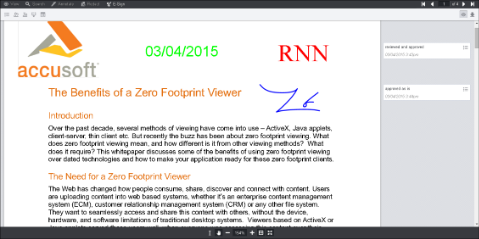 |
Note that you can hide or show the comments by clicking on the Comments Panel icon located in the upper right-hand corner of the viewer:
![]()
To Add a Comment to an eSignature
This section uses the Place Date eSignature as an example. You can also add comments to the Freehand and Text eSignatures.
- Select the Place Date eSignature you want to use and draw it on the document:
- Click on the Date and the comment box appears to the right:
- Click on the Comment icon in the comment box. A text box displays:
- Type in your comment and click Done.
To Add a Comment to an Existing eSignature
- Click on an existing eSignature. A context menu displays to the right of the document:
- Select the Comment icon. A text box displays to the right of the document:
- Type in your comment and click Done.
To Edit a Comment
- Click on an existing eSignature. The comment box displays to the right of the document:
- Hover over the context menu on the comment box. Click on the Pen icon:
- Make your edits to the comment and click Done.
To Delete a Comment
- Click on an existing eSignature. The comment box displays to the right of the document:
- Hover over the context menu on the comment box:
- Click on the Trash icon to delete the comment.